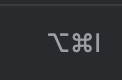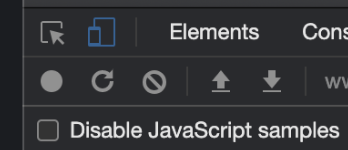Introduction
Discover the exact dimensions of your image or ICO or favicon images with our easy-to-use online tool. Whether you provide a direct URL, a website URL, or upload a file, our tool quickly analyzes and displays the size of your image or icon in pixels.
Key Features
- Multiple Input Methods: Analyze Image ICO dimensions from a direct URL, a website URL, or by uploading a file.
- Works with all types of images (BMP, GIF, JPEG, PNG, WebP, SVG, and AVIF)
- Instant Results: Get the dimensions of your image and icon displayed immediately after submission.
- User-Friendly Interface: Simple, clean design for easy use.
- Accurate Measurements: Ensure your image and ICO and favicon meet the required size specifications.
Why Use Our Tool?
Image, icons and favicons play a crucial role in web design, enhancing the visual appeal and brand recognition of your website. Using our tool, you can ensure your icons are correctly sized, improving site performance and user experience.
How to Use
- Enter image or ICO URL: Paste the direct link to your ICO file.
- OR enter Website URL: Provide the URL of a website to fetch its favicon.
- OR upload an image or ICO File: Select and upload an ICO file from your device.
Click “Analyze” to get the dimensions of your image or icon instantly.
Conclusion
Keep your website looking professional with perfectly sized image, icons and favicons. Use our Image and ICO Dimension Analyzer tool to check and optimize your icon sizes with ease. Try it now and see the difference!